This spring I was asked to fill out of few surveys to vote on certain changes in our community. All of the surveys were anonymous Google Forms and had simple multiple choice questions. I was only supposed to fill out each survey once but nothing prevented me from voting multiple times.
So I created a little script that allowed me to stuff the ballot boxes with my preferred choices.
Don’t worry. I didn’t cheat on any of the real surveys… but I could have.
Google Forms offers an easy way to create surveys but it doesn’t have survey protection tools that minimize or prevent participants from taking the survey over and over again. This feature is only available if participants sign in and surrender their anonymity.
Surveys provide an easy way to get information from an audience. However, if you really care about the information you are gathering, you need to consider questions like:
- Is the survey set up to prevent users from responding multiple times?
- Will the survey allow you to know if you have a representative sample?
- How will the results be analyzed and shared?
If you don’t consider questions like these, your audience may have the perception that you don’t care about the validity of the information being collected. The survey can be seen as an excuse building survey that is only used so you can have an excuse for why you made a decision.
To ensure the integrity of your survey’s responses, you may need to use a service like Qualtrics or SurveyMonkey that has a more robust set of survey protection tools.
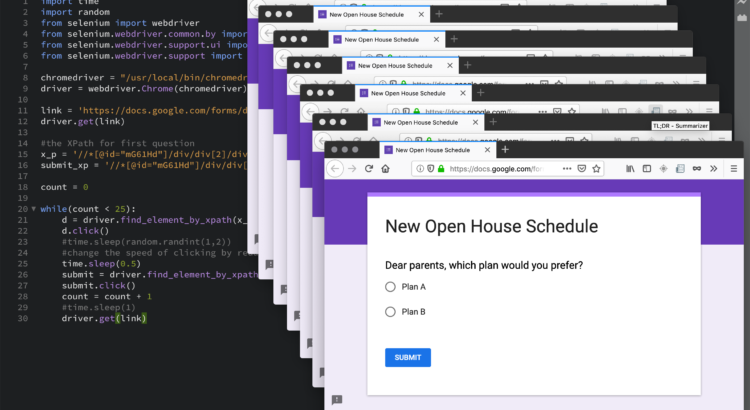
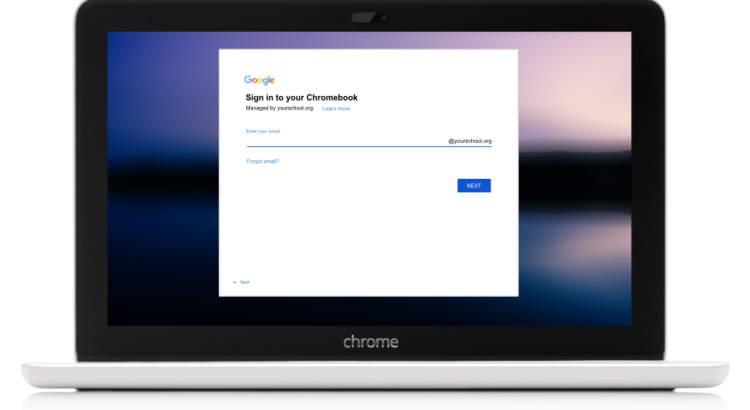













 RSS - Posts
RSS - Posts
Recent Comments