As someone who frequently conducts surveys to gather insights and feedback from teachers, I found myself facing the tedious task of manually entering survey questions into Google Forms. I knew there had to be a more efficient way, so I turned to ChatGPT for help.
If you give it some parameters, ChatGPT is good at generating survey questions. I decided to see if I could take it one step further and train it to generate questions in a defined format. Once I got ChatGPT to give me the format I wanted, I asked it to name this the “Baslery” format so I could use it for future question generation.

To use this format in your own ChatGPT account, I have shared my chat so you can continue the conversation and generate your own questions that are pre-formatted for the next step.
With my question format in place, I worked on a script that imports survey questions from a Google Doc into Google Forms.

The script takes advantage of my pre-formatted questions that I pasted into Google Docs and parses the data so it can be imported into Google Forms.
To use the script, follow these steps:
- Use this template to get your own copy of the Google Doc.
- Add your own questions to the doc (use my format)
- Click the Extensions -> App Scripts menu item.
- Click the Run button.
- Follow the steps to authorize the app starting with selecting your account.
After the script is run, you can find a link to the new Google Form in the Execution log or just go to Recent in Google Drive.
There are a couple of caveats when using this script:
- The script only works for multiple choice questions.
- Double-check your questions before running the script to make sure each one is formatted correctly.
- Watch out for True/False questions. ChatGPT likes to forget to list “true” and “false” as options.
Happy surveying!
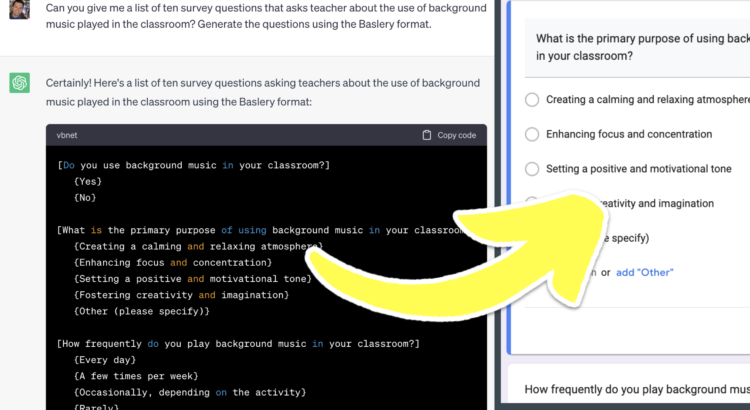
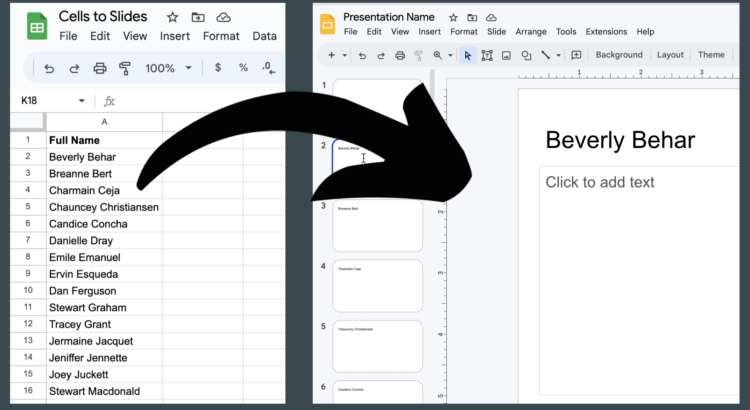






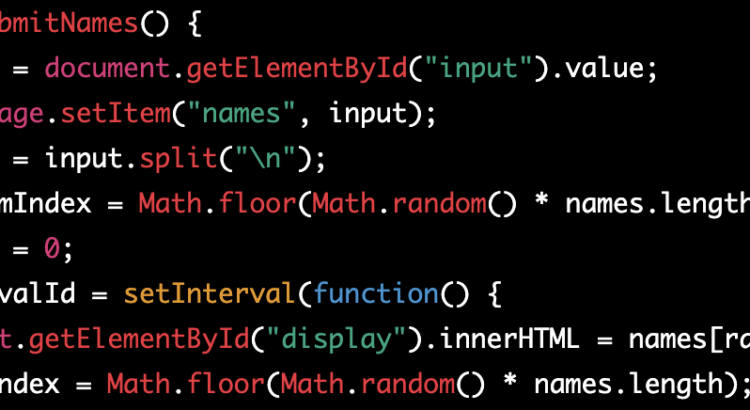


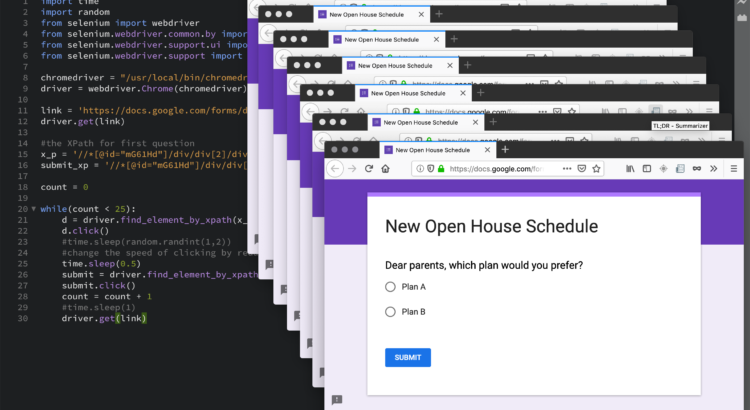






 I love
I love  RSS - Posts
RSS - Posts
Recent Comments