In 2014, I asked the question “Does Google hate audio?” Fast forward to over three years later and we still do not have ways to embed audio files into things that we created in GSuite. Not in Drive, not in Slides. And not even in Sites.
So frustrated that I could not embed audio into my web pages at Google Sites, I created my own workaround to solve the problem. I quickly learned that I was not the only one who was looking for this feature. Thousands of people watched my video tutorial and I collaborated with creators from all over the world to help them add audio to their Google Sites.
Now Google has a NEW Google Sites. it’s much easier to use but it is still missing one very important piece- the ability to embed audio files.
I was able to find an audio solution for the new Google sites but it is still just another workout. Nevertheless, it’s the only solution that we have at the moment.
Below is a quick video tutorial that explains how to embed audio files to pages in the NEW Google Sites.
There are a few things that I do not like about this process:
- You cannot add audio files by clicking the Google Drive button. (you can do this with videos that are saved in Drive – not fair!). [**see workaround]
- If you embed the URL that points directly to an audio file, it begins playing immediately and continues to play as you edit your page. (so annoying!) [**see workaround]
- There are no parameters to adjust how the audio player behaves and looks. (no control over autoplay, download link or background color adjustments) [no workaround 🙁 ]
Because of all of this, I do not recommend using Google Sites (old or new) if audio is an important part of your webpage. If Google is your only option, then your stuck with the workarounds above. However, if you can go beyond Google, give tools like WordPress or Microsoft’s Sway a look instead.
**However, this YouTuber shows how you can add audio files that are stored publicly in Google Drive.
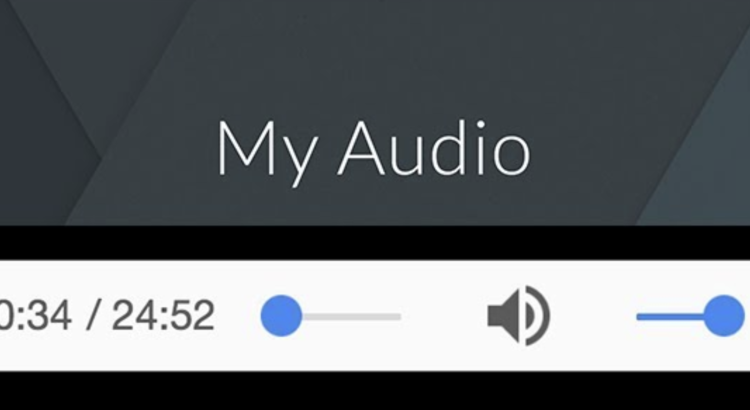
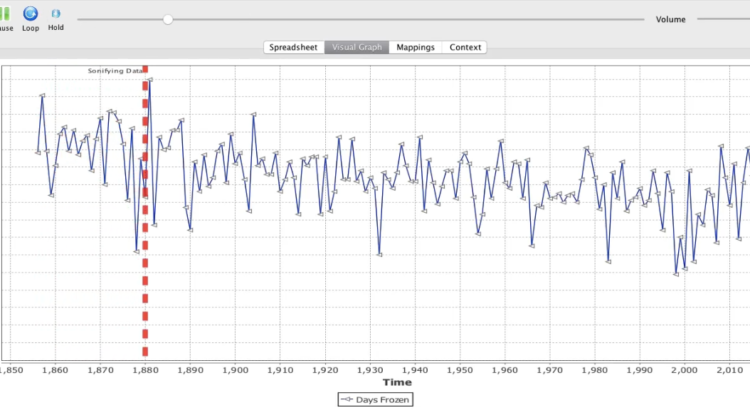








 RSS - Posts
RSS - Posts
Recent Comments