I’ve used different trading cards with students for many years. Famous physicist, astronomers, and even Springfield residents from a deck of Simpsons cards were all in rotation at one point.
Usually, I would shuffle the cards and pass them out as an easy way to create groups.
“All the Galileo cards please go to lab table three.”
Earlier this month, I stumbled upon an article in an email from PBS titled, Ten Black Scientists that Science Teachers Should Know About. I thought these would make great trading cards.
After a little searching, I found several great looking trading card templates from John R. Sowash. (He’s got some great stuff; you should check it out.)
I used John’s Google Slides template and the information from the PBS post to make my new trading cards. For my cards, I’ve added the option to place content on the back. I used the back for a QR code that takes you a short video for each person.
To get the front and back of the cards to match up, you need to tinker with the printer options and the order of the slides a bit. Below is a video I made that explains it all.
I gave the new trading cards to my neighbor – she’s a forth grader. She has read through all the cards, scanned the QR codes to watch the videos, and now taken them to school to share with her class. Mission accomplished!
Use my template to make your own trading cards.
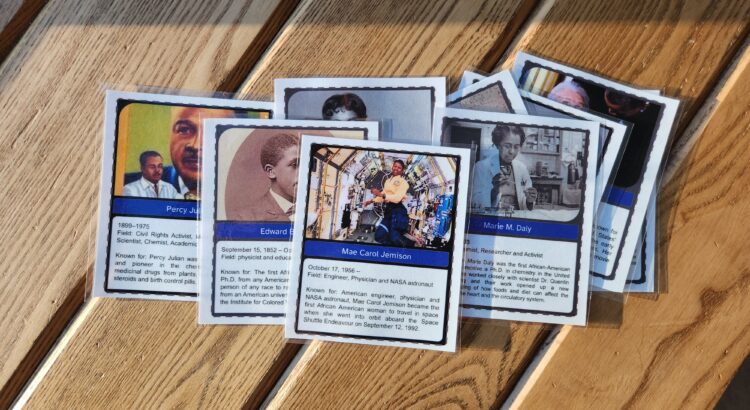


 RSS - Posts
RSS - Posts
Recent Comments